hexo博客优化
弄了这么多,想必大家还是很好奇,hexo博客不也就能写写东西么,还能干嘛。其实这个问题,在之前我也是有提过的。我的答案就是自由博客,我的理解就是,你想干嘛就干嘛。这篇文章主要说说hexo博客的一些优化,或者是美观,个性化。
一、修改默认日期显示格式
在hexo博客中,默认的日期显示格式是英文的。像这个样子
1 | Feb 9 2015 |
如果你想改成下面这个样子的,那你就就要按照我接下来说的去做了
1 | 2015年02月9日 |
在你的博客的根目录下找到_config.yml文件,打开并找到date_format的关键字,样子大概如下
1 | date_format: MMM D YYYY |
你需要把它修改成这样就好了
1 | date_format: YYYY年MM月D日 |
二、在导航栏中添加关于
在根目录中打开git bash,输入如下命令
1 | hexo new page "about" |
这个命令会这source目录下生成about/index.md的文件夹和文件。编辑这个index.md文件,里面的内容随便写,也就是你的关于页面的内容,写法就跟写平常的博客一样。
然后在在themes/light/_config.yml中,找到menu关键字,大概如下
1 | menu: |
把上面的内容替换如下:
1 | menu: |
三、添加友情链接
在themes/light/layout/_widget中新建一个文件,名字叫做link.ejs,在里面输入如下内容。
1 | <div class="widget tag"> |
在文件themes/light/_config.yml中找到widgets,大概如下
1 | widgets: |
把link添加进来即可
1 | widgets: |
四、添加其他的widget
大家可以看到,我的博客里还有微博show,网易云之类的widget,其实做法和第三步中的添加友情链接是一个道理。我就一起说了。
首先,在themes/light/layout/_widget中新建连个文件weibo.ejs,music.ejsweibo.ejs里要添加的内容去这里找。music.ejs里添加的内容去这里,找一个你喜欢的单曲或者歌单,或者自己的歌单都可以,你会发现有 生成音乐外链 的字眼,点击进去你就明白了,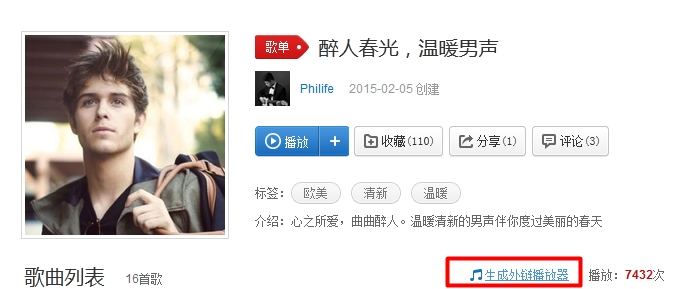
weibo.ejs,music.ejs的内容都编辑好了以后,还是需要去文件themes/light/_config.yml中配置,如下
1 | widgets: |
五、添加“多说”评论
一篇博客必不可少需要有评论来相互交流,第三方评论插件,我也是听别人介绍说“多说”还不错,我也是使用的这个插件。
1.获得“多说”代码
首先,去多说的官网少注册一个账号,然后会获得以下代码
1 | <!-- 多说评论框 start --> |
2.替换模板
在你的博客目录下找到文件themes\light\layout\_partial\comment.ejs(主题不同可能不一样),将里面的代码全部替换成以下代码
1 | <% if (page.comments){ %> |
注意,还需修改其中的代码,如下
将data-thread-key="请将此处替换成文章在你的站点中的ID" 替换成data-thread-key="<%= page.path %>"
将data-title="请替换成文章的标题" 替换成 data-title="<%= page.title %>"
将data-url="请替换成文章的网址" 替换成 data-url="<%= page.permalink %>"
1 | <% if (page.comments){ %> |
3.添加配置
在主目录下的文件_config.yml中增加如下代码
1 | #duoshuo |
并且将该文件里面的url改成你的网站地址,如
1 | url: http://hzhyiyy.github.com |
或者是(由于我已经申请了域名,当然是用上面的url也ok)
1 | url: http://hzhyiyy.com |
做完上述步骤,博客里基本就能使用评论功能了
六、分享功能
hexo默认会自带分享的功能,但都是分享到国外的网站,国内的朋友当然是能分享到qq空间,微博等社交网站,所以这里稍微修改了下hexo的分享功能,步骤如下:
- 在文件夹
themes\light\layout\_partial\post中新建文件baidushare.ejs. - 去百度分享注册,并获得你的分享代码,并copy到baidushare.ejs文件中.
- 在文件
themes\light\layout\_partial\article.ejs中找到<%- partial('post/share') %>,并把它替换成<%-partial('post/baidushare')%>
七、换机器
如果你换电脑了,但是还在用hexo博客写东西,那只能是copy你的blog源代码了,我虽然还没用换个电脑写博客,但还是有考虑过这个问题的。我的做法是用百度云自动备份我的blog文件夹。当然也是可以提交到代码托管服务器的。
八、回到顶部按钮
一般情况下,主题里面是没有回到顶部的按钮的,所以自能是自己加上这段代码了。
在themes\light\layout\_partial中新建文件totop.ejs,内容如下:
1 | <div id="totop" style="position:fixed;bottom:5em;right:1em;cursor: pointer;"> |
然后在themes\light\source\js中新建文件totop.js,内容如下:
1 | (function($) { |
最后,在文件 themes\light\layout\_partial\after_footer.ejs 的最后加上:
1 | <%- partial('totop') %> |
图片在这里
九、添加标签评论
如图所示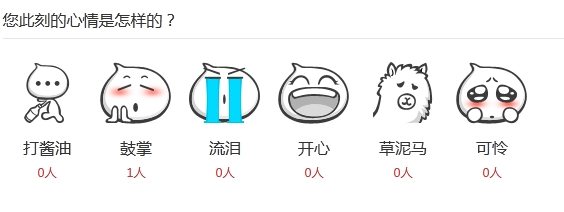
这组表情,我也是偶然间发现的,觉得蛮有意思就弄了下,弄好之后发现这个东西设计的不够合理,你用了就知道,手机体验不太好,而且看起来可以连点,实际上是不行的。
我就大概说说怎么弄的吧。
- 去搜狐畅言 里注册一个账号。
- 找到实验室里的评论表情这个选项。然后你会获得一段代码(每个人的不一样)。
themes\light\layout\_partial\post里新建一个文件biaoqing.ejs,里面的内容就是在第二步中获得的代码。themes\light\layout\_partial\article.ejs中的合适位置,将<%- partial('post/biaoqing') %>加上就好了,我把它放在了<%- partial('post/category') %>的前面- 其实这时候是还没后表情的,回到畅言实验室里,在你获得代码的那个地方有个配置信息。看一下你就明白了,选择表情就好了,配置宽度,还有把追加评论去掉。
十、给页面添加一个时间
这个我也是从网上看到的是个html5 canvas的特效,就搬过来了。
-
themes\light\layout\_widget中新建time.ejs文件,内容如下:1
2
3<div class="widget tag">
<div id="zzsc"></div>
</div> -
themes\light\source\js下新建zzsc.js,内容如下(可根据自己的实际情况修改):1
2
3
4
5
6
7
8
9
10
11
12
13
14
15
16
17
18
19
20
21
22
23
24
25
26
27
28
29
30
31
32
33
34
35
36
37
38
39
40
41
42
43
44
45
46
47
48
49
50
51
52
53
54
55
56
57
58
59
60
61
62
63
64
65
66
67
68
69
70
71
72
73
74
75
76
77
78
79
80
81
82
83
84
85
86
87
88
89
90
91
92
93
94
95
96
97
98
99
100
101
102
103
104
105
106
107
108
109
110
111
112
113
114
115
116
117
118
119
120
121
122
123
124
125
126
127
128
129
130
131
132
133
134
135
136
137
138
139
140
141
142
143
144
145
146
147
148
149
150
151
152
153
154
155
156
157
158
159
160
161
162
163
164
165
166
167
168
169
170
171
172
173
174
175
176
177
178
179
180
181
182
183
184
185
186
187
188
189
190
191
192
193
194
195
196
197
198
199
200
201
202
203
204
205
206
207
208
209
210
211
212
213
214
215
216
217
218
219
220
221
222
223
224
225
226
227
228
229
230
231
232
233
234
235
236
237
238
239
240
241
242
243
244
245
246
247
248
249
250
251
252
253
254
255
256
257
258
259
260
261
262
263
264
265
266
267
268
269
270
271
272
273
274
275
276
277
278
279
280
281
282$(function(){
$('#zzsc').html('<canvas id="canvas"></canvas>');
var WINDOW_WIDTH = 270;
var WINDOW_HEIGHT = 100;
var RADIUS = 2.2; //球半径
var NUMBER_GAP = 3; //数字之间的间隙
var u=0.65; //碰撞能量损耗系数
var context; //Canvas绘制上下文
var balls = []; //存储彩色的小球
const colors = ["#33B5E5","#0099CC","#AA66CC","#9933CC","#99CC00","#669900","#FFBB33","#FF8800","#FF4444","#CC0000"]; //彩色小球的颜色
var currentNums = []; //屏幕显示的8个字符
var digit =
[
[
[0,0,1,1,1,0,0],
[0,1,1,0,1,1,0],
[1,1,0,0,0,1,1],
[1,1,0,0,0,1,1],
[1,1,0,0,0,1,1],
[1,1,0,0,0,1,1],
[1,1,0,0,0,1,1],
[1,1,0,0,0,1,1],
[0,1,1,0,1,1,0],
[0,0,1,1,1,0,0]
],//0
[
[0,0,0,1,1,0,0],
[0,1,1,1,1,0,0],
[0,0,0,1,1,0,0],
[0,0,0,1,1,0,0],
[0,0,0,1,1,0,0],
[0,0,0,1,1,0,0],
[0,0,0,1,1,0,0],
[0,0,0,1,1,0,0],
[0,0,0,1,1,0,0],
[1,1,1,1,1,1,1]
],//1
[
[0,1,1,1,1,1,0],
[1,1,0,0,0,1,1],
[0,0,0,0,0,1,1],
[0,0,0,0,1,1,0],
[0,0,0,1,1,0,0],
[0,0,1,1,0,0,0],
[0,1,1,0,0,0,0],
[1,1,0,0,0,0,0],
[1,1,0,0,0,1,1],
[1,1,1,1,1,1,1]
],//2
[
[1,1,1,1,1,1,1],
[0,0,0,0,0,1,1],
[0,0,0,0,1,1,0],
[0,0,0,1,1,0,0],
[0,0,1,1,1,0,0],
[0,0,0,0,1,1,0],
[0,0,0,0,0,1,1],
[0,0,0,0,0,1,1],
[1,1,0,0,0,1,1],
[0,1,1,1,1,1,0]
],//3
[
[0,0,0,0,1,1,0],
[0,0,0,1,1,1,0],
[0,0,1,1,1,1,0],
[0,1,1,0,1,1,0],
[1,1,0,0,1,1,0],
[1,1,1,1,1,1,1],
[0,0,0,0,1,1,0],
[0,0,0,0,1,1,0],
[0,0,0,0,1,1,0],
[0,0,0,1,1,1,1]
],//4
[
[1,1,1,1,1,1,1],
[1,1,0,0,0,0,0],
[1,1,0,0,0,0,0],
[1,1,1,1,1,1,0],
[0,0,0,0,0,1,1],
[0,0,0,0,0,1,1],
[0,0,0,0,0,1,1],
[0,0,0,0,0,1,1],
[1,1,0,0,0,1,1],
[0,1,1,1,1,1,0]
],//5
[
[0,0,0,0,1,1,0],
[0,0,1,1,0,0,0],
[0,1,1,0,0,0,0],
[1,1,0,0,0,0,0],
[1,1,0,1,1,1,0],
[1,1,0,0,0,1,1],
[1,1,0,0,0,1,1],
[1,1,0,0,0,1,1],
[1,1,0,0,0,1,1],
[0,1,1,1,1,1,0]
],//6
[
[1,1,1,1,1,1,1],
[1,1,0,0,0,1,1],
[0,0,0,0,1,1,0],
[0,0,0,0,1,1,0],
[0,0,0,1,1,0,0],
[0,0,0,1,1,0,0],
[0,0,1,1,0,0,0],
[0,0,1,1,0,0,0],
[0,0,1,1,0,0,0],
[0,0,1,1,0,0,0]
],//7
[
[0,1,1,1,1,1,0],
[1,1,0,0,0,1,1],
[1,1,0,0,0,1,1],
[1,1,0,0,0,1,1],
[0,1,1,1,1,1,0],
[1,1,0,0,0,1,1],
[1,1,0,0,0,1,1],
[1,1,0,0,0,1,1],
[1,1,0,0,0,1,1],
[0,1,1,1,1,1,0]
],//8
[
[0,1,1,1,1,1,0],
[1,1,0,0,0,1,1],
[1,1,0,0,0,1,1],
[1,1,0,0,0,1,1],
[0,1,1,1,0,1,1],
[0,0,0,0,0,1,1],
[0,0,0,0,0,1,1],
[0,0,0,0,1,1,0],
[0,0,0,1,1,0,0],
[0,1,1,0,0,0,0]
],//9
[
[0,0,0,0],
[0,0,0,0],
[0,1,1,0],
[0,1,1,0],
[0,0,0,0],
[0,0,0,0],
[0,1,1,0],
[0,1,1,0],
[0,0,0,0],
[0,0,0,0]
]//:
];
function drawDatetime(cxt){
var nums = [];
context.fillStyle="#005eac"
var date = new Date();
var offsetX = 25, offsetY = 15;
var hours = date.getHours();
var num1 = Math.floor(hours/10);
var num2 = hours%10;
nums.push({num: num1});
nums.push({num: num2});
nums.push({num: 10}); //冒号
var minutes = date.getMinutes();
var num1 = Math.floor(minutes/10);
var num2 = minutes%10;
nums.push({num: num1});
nums.push({num: num2});
nums.push({num: 10}); //冒号
var seconds = date.getSeconds();
var num1 = Math.floor(seconds/10);
var num2 = seconds%10;
nums.push({num: num1});
nums.push({num: num2});
for(var x = 0;x<nums.length;x++){
nums[x].offsetX = offsetX;
offsetX = drawSingleNumber(offsetX,offsetY, nums[x].num,cxt);
//两个数字连一块,应该间隔一些距离
if(x<nums.length-1){
if((nums[x].num!=10) &&(nums[x+1].num!=10)){
offsetX+=NUMBER_GAP;
}
}
}
//说明这是初始化
if(currentNums.length ==0){
currentNums = nums;
}else{
//进行比较
for(var index = 0;index<currentNums.length;index++){
if(currentNums[index].num!=nums[index].num){
//不一样时,添加彩色小球
addBalls(nums[index]);
currentNums[index].num=nums[index].num;
}
}
}
renderBalls(cxt);
updateBalls();
return date;
}
function addBalls (item) {
var num = item.num;
var numMatrix = digit[num];
for(var y = 0;y<numMatrix.length;y++){
for(var x = 0;x<numMatrix[y].length;x++){
if(numMatrix[y][x]==1){
var ball={
offsetX:item.offsetX+RADIUS+RADIUS*2*x,
offsetY:30+RADIUS+RADIUS*2*y,
color:colors[Math.floor(Math.random()*colors.length)],
g:1.5+Math.random(),
vx:Math.pow(-1, Math.ceil(Math.random()*10))*4+Math.random(),
vy:-5
}
balls.push(ball);
}
}
}
}
function renderBalls(cxt){
for(var index = 0;index<balls.length;index++){
cxt.beginPath();
cxt.fillStyle=balls[index].color;
cxt.arc(balls[index].offsetX, balls[index].offsetY, RADIUS, 0, 2*Math.PI);
cxt.fill();
}
}
function updateBalls () {
var i =0;
for(var index = 0;index<balls.length;index++){
var ball = balls[index];
ball.offsetX += ball.vx;
ball.offsetY += ball.vy;
ball.vy+=ball.g;
if(ball.offsetY > (WINDOW_HEIGHT-RADIUS)){
ball.offsetY= WINDOW_HEIGHT-RADIUS;
ball.vy=-ball.vy*u;
}
if(ball.offsetX>RADIUS&&ball.offsetX<(WINDOW_WIDTH-RADIUS)){
balls[i]=balls[index];
i++;
}
}
//去除出边界的球
for(;i<balls.length;i++){
balls.pop();
}
}
function drawSingleNumber(offsetX, offsetY, num, cxt){
var numMatrix = digit[num];
for(var y = 0;y<numMatrix.length;y++){
for(var x = 0;x<numMatrix[y].length;x++){
if(numMatrix[y][x]==1){
cxt.beginPath();
cxt.arc(offsetX+RADIUS+RADIUS*2*x,offsetY+RADIUS+RADIUS*2*y,RADIUS,0,2*Math.PI);
cxt.fill();
}
}
}
cxt.beginPath();
offsetX += numMatrix[0].length*RADIUS*2;
return offsetX;
}
var canvas = document.getElementById("canvas");
canvas.width=WINDOW_WIDTH;
canvas.height=WINDOW_HEIGHT;
context = canvas.getContext("2d");
//记录当前绘制的时刻
var currentDate = new Date();
setInterval(function(){
//清空整个Canvas,重新绘制内容
context.clearRect(0, 0, context.canvas.width, context.canvas.height);
drawDatetime(context);
}, 50)
}); -
themes\light\_config.yml中的widgets:下,加入如下内容:1
- time